How to Use LILIN Device Cloud
Before Using LILIN DeviceCloud
LILIN DeviceHub can manage IP cameras and NVRs via LILIN DeviceHub App. LILIN Device Cloud stores recording status, on-line status, and operational status sent by LILIN Device Hub. If there is an issue for an IP camera, installers are able to perform remote reboot for that IP camera via PoE switch.
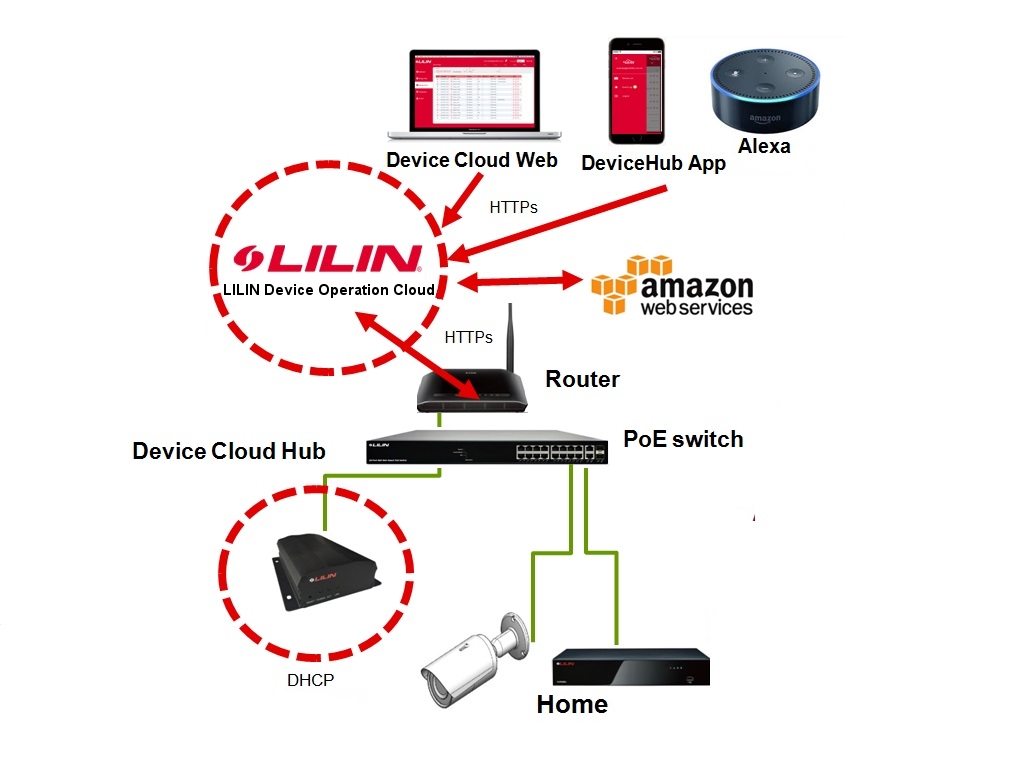
Visit https://cloud.ddnsipcam.com for sign up a cloud account. You can also visit LILIN DeviceHub->Cloud for creating an account.
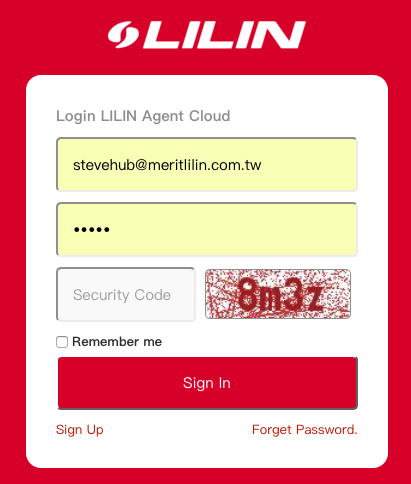
LILIN DeviceHub
LILIN DeviceHub is installed at a client site for managing IP cameras and NVR. IP cameras connection information and NVRs recording status are sent to LILIN Device Cloud via LILIN DeviceHub.

LILIN DeviceHub Installation
For using LILIN Device Cloud, plug in the DeviceHub to a local area network where the network is connected for Internet access. LILIN DeviceHub is defaulted to a DHCP client. There is no IP address configuration needed. Once the DeviceHub is connected, it automatically connects to Internet. Click on DeviceHub->Cloud for creating an account. Provide the following information:
- Device Name: Identify the DeviceHub on LILIN Device Cloud or on App.
- Email: The account for accessing LILIN Device Cloud.
- Password: The password for accessing LILIN Device Cloud.
- Check Account button: Check if the account is in use.
- Add Account button: Create an account for LILIN Device Cloud.
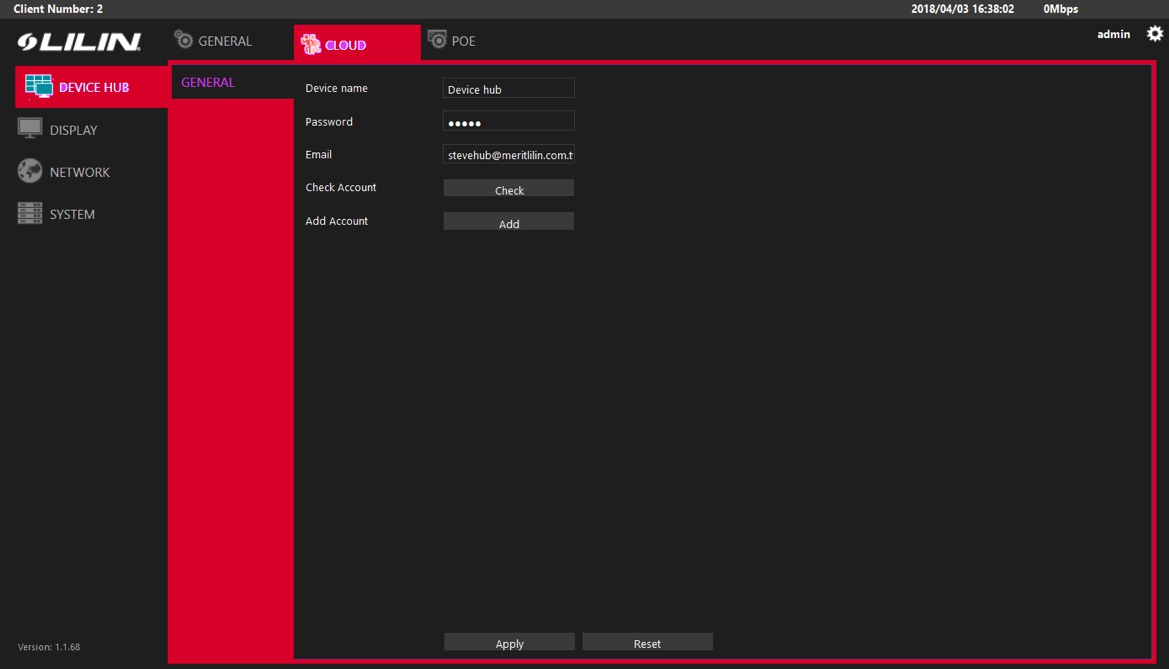
Once an account is created successfully, click on Check Account button that will prompt a success message.
Use a PC for accessing LILIN DeviceHub
For accessing LILIN DeviceHub, download LILIN IPScan on a PC. IPScan is able to scan LILIN DeviceHub. Double click on the DeviceHub in IPScan for configuring devices over a web browser.
Use HDMI of a DeviceHub for accessing LILIN LILIN Device Cloud
Connect the HDMI of LILIN DeviceHub and a USB computer mouse to LILIN DeviceHub. This allows operating LILIN DeviceHub via an HDMI monitor.
Device Management via LILIN DeviceHub
Click on DeviceHub->General on a DeviceHub. Setup the cameras and NVRs for management purpose. Follow the steps below for setup devices:
- Search button: This is to explore ONVIF cameras and LILIN NVRs.
- Add button: Add the selected devices for management.
- Delete button: Remove the selected devices for management.
- Reload button: Re-scan network devices.
- Reboot button: PoE power reboot for IP camera or software reboot.
Once all the network devices are scanned by DeviceHub, you can click on Apply button for syncing all the information to LILIN Device Cloud. You can also perform reboot a network locally by clicking on Reboot button.
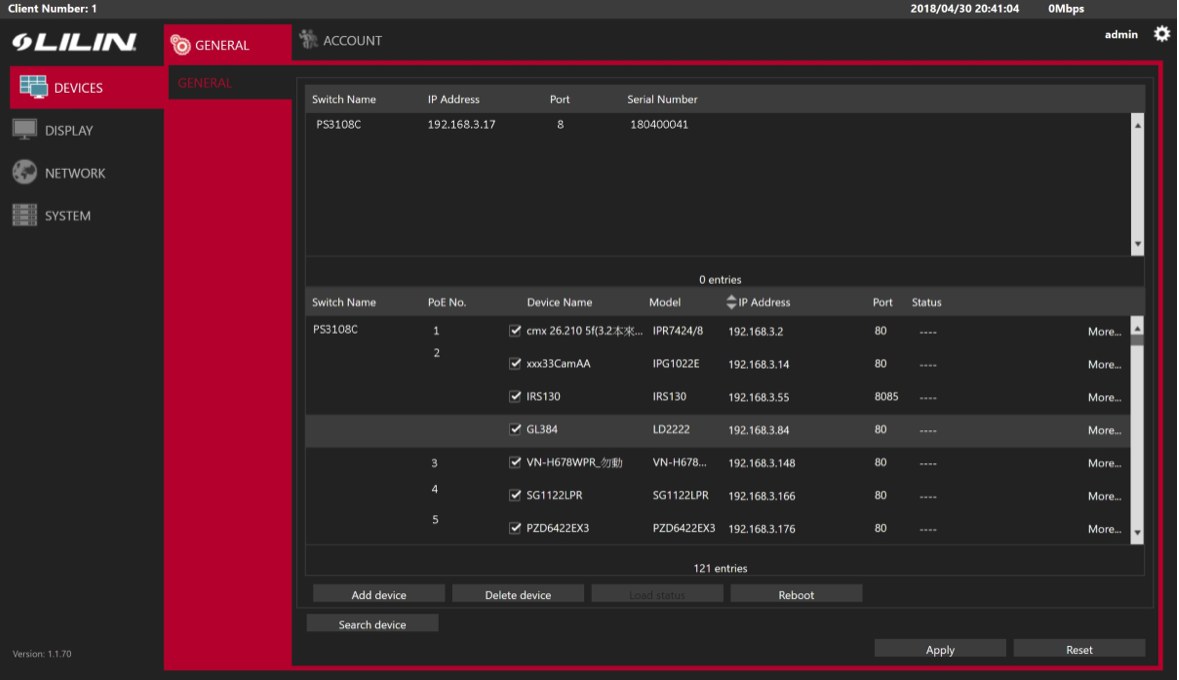
Visit https://cloud.ddnsipcam.com for login your account.
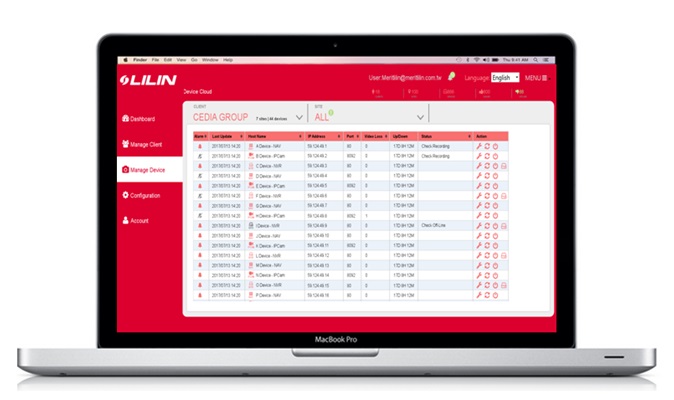
Access the DeviceHub on Device Cloud
Once a DeviceHub is connected to Internet, the DeviceHub is registered at Device Cloud->Configuration.
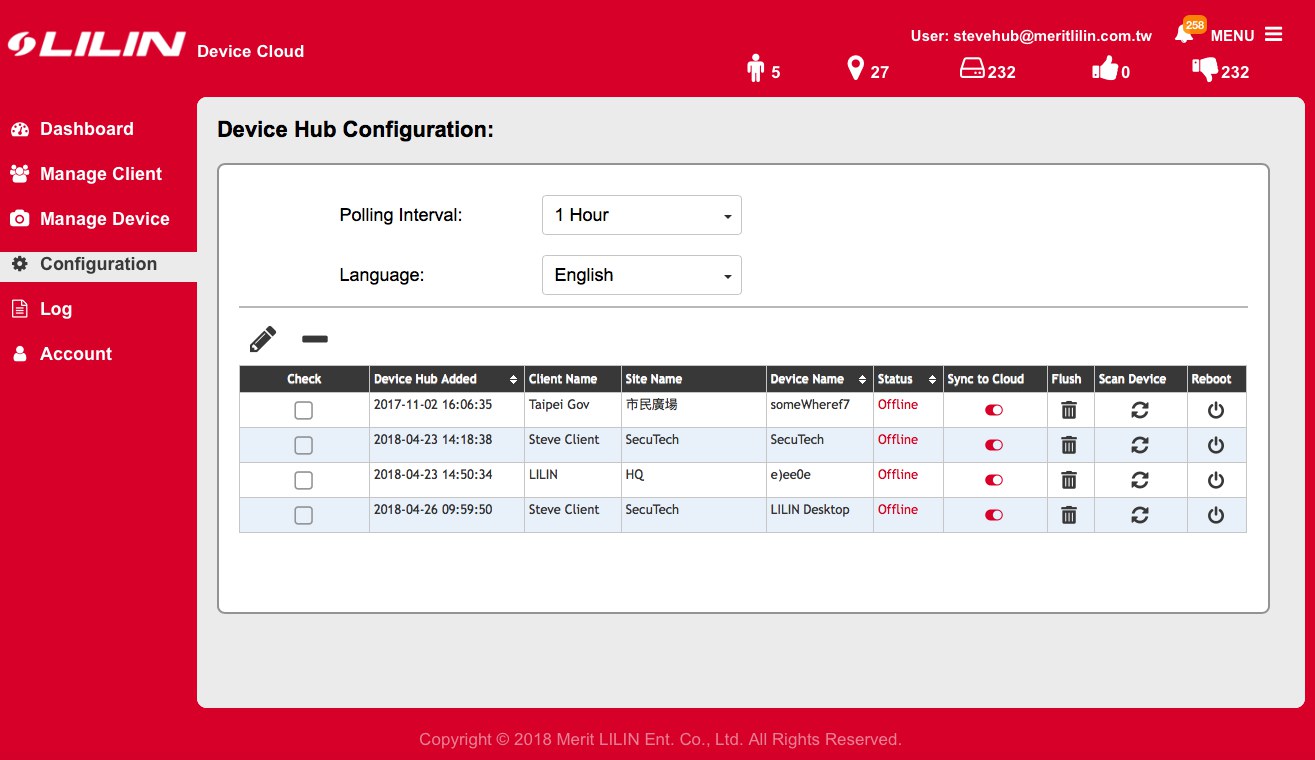
Select and check the DeviceHub, click on Edit button. Please specify the Client and Site. This allows the DeviceHub categorized for future use.

To manage the DeviceHub via Device Cloud, follow the steps below:
Manage a Client
Before a DeviceHub gets configured, please create a new Client. Click on + sign to create a new client. To delete a client, check a client and click on – sign.
- Alarm Type: Send notification via email or smart phone.
- Client Type: End user or installer
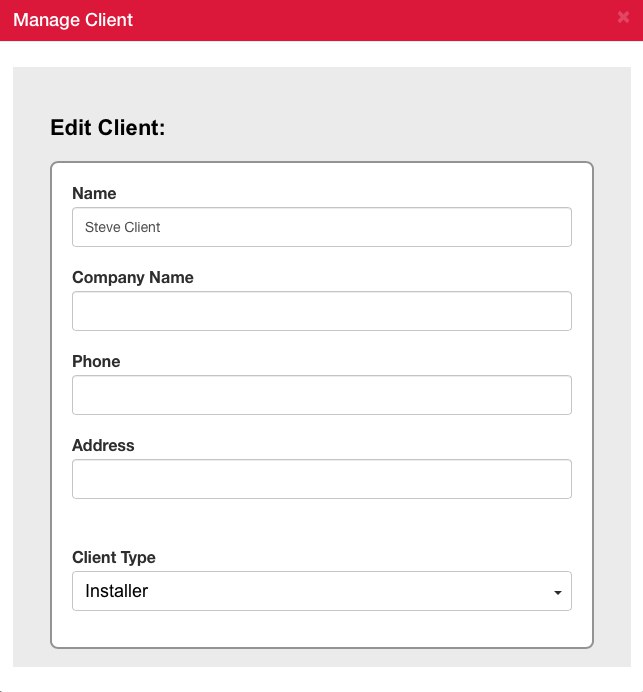
Manage a Site
Once a client is created, please create sites for a user. A user could have multiple sites for device management purpose.
To add a site, click on + sign. To delete a site, click on – sign.
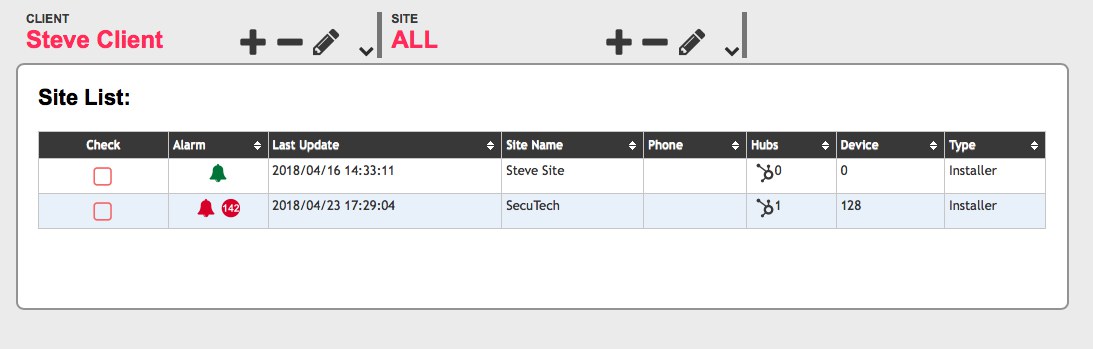
PoE Switches Supported
LILIN WebSmart PoE switches are supported for IP camera power reboot.
- DHCP client of LILIN WebSmart PoE switch should be enabled.
- DHCP server of LILIN WebSmart PoE switch should be disabled.
- UPnP Client of LILIN WebSmart PoE switch should be disabled.
LILIN DeviceHub App
Visit iOS and Android App stores for downloading the App DeviceHub. Once the App is installed, logon LILIN Device Cloud by using the email address (account) and the password created.
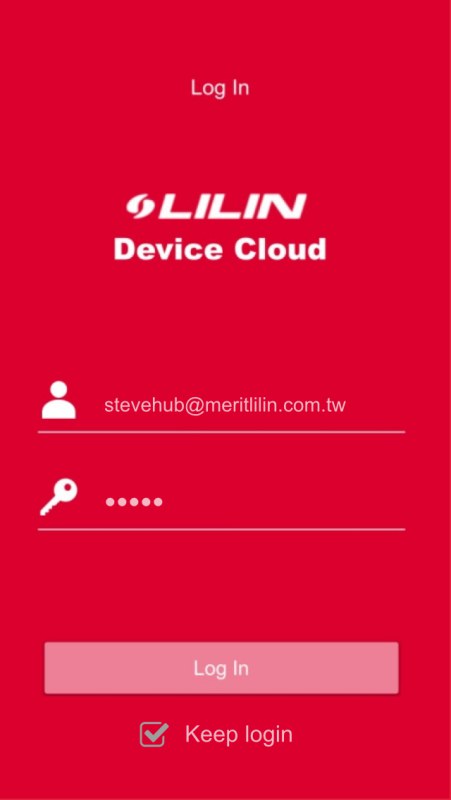
Once login to LILIN Device Cloud, you can manage a site for device status. You can also get alarm push notification if devices experience issues.
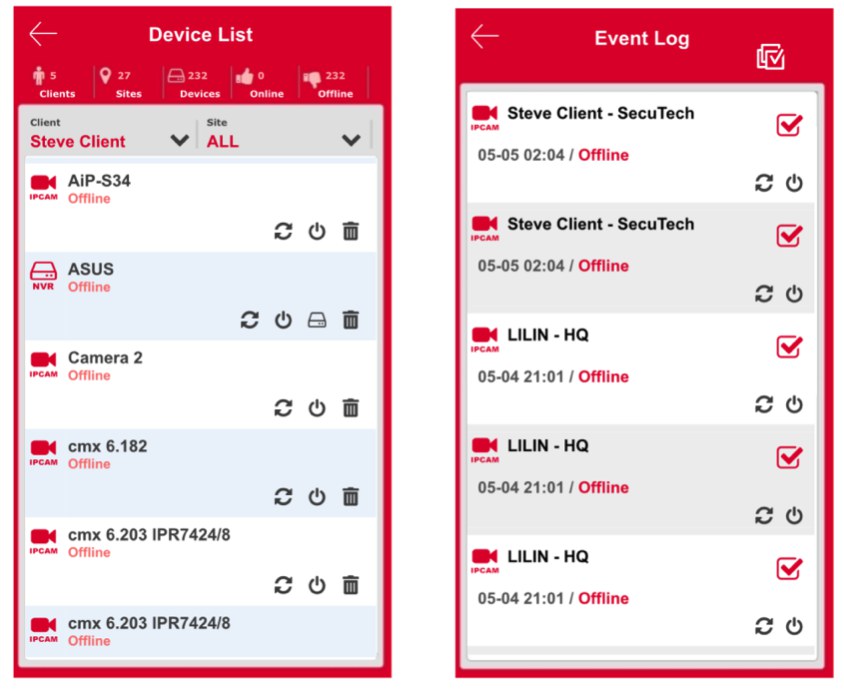
 The number of sites is managed.
The number of sites is managed.
 The number of devices is managed.
The number of devices is managed.
 The number of online devices
The number of online devices
 The number of offline devices
The number of offline devices
 Make all the event logs as read and processed.
Make all the event logs as read and processed.
To manage the DeviceHub via LILINDeviceHub App, follow the steps below:
![]() Delete all the devices from Device Cloud and start a new managing site.
Delete all the devices from Device Cloud and start a new managing site.
![]() Retrieve all device statuses from the DeviceHub to Device Cloud again.
Retrieve all device statuses from the DeviceHub to Device Cloud again.
![]() Reboot the DeviceHub.
Reboot the DeviceHub.
Alarm Push Notification of LILIN DeviceHub App
The following device status will be sent to LILIN Device Hub App via LILIN Device Cloud.
- Camera video loss of a NVR
- NVR recording time is incorrect.
- NVR HDD broken SMART error
- IP of a camera or NVR is not in operation.

